This article serves as a guide for transferring and managing premium domains, detailing the necessary steps to move a domain to or from Trustname. It also highlights the management features available on their platform to help users maintain control.
Key Takeaways
- Transferring – To transfer a domain, you must obtain an EPP code from your current registrar and unlock the domain name.
- Verification – It is crucial to ensure that all your domain's contact information is accurate and up-to-date before initiating a transfer.
- Rules – According to ICANN regulations, a domain must have been registered for at least 60 days before it can be transferred away from its current registrar.
- Management – Trustname provides tools to manage domains, including updating DNS records, editing WHOIS information, and placing domain locks.
- Security – Enabling domain locks (such as transferProhibited) is an important security feature to prevent unauthorized changes or transfers.
TABLE OF CONTENTS
- Key Takeaways
- How To Transfer a Premium Domain To Trustname
- How To Transfer a Premium Domain Away From Trustname
- Managing a Premium Domain On Trustname
- FAQs
This guide provides all the information you need to ensure a seamless transfer of your premium domain name to and from Trustname. You’ll also learn the features available to manage your domain.
How To Transfer a Premium Domain To Trustname
Follow these steps to transfer your premium domain from your current registrar to Trustname
Obtain an EPP code from your registrar or web host
To transfer your domain from your current registrar/web host to Trustname, you will need an EPP (also known as an authorization code or transfer key for some registrars) to authorize the transfer.
This code also serves as a method for verifying your identity to prevent unauthorized transfers. To do this, log in to your registrar/web host customer portal and navigate to the ‘Transfer’ settings. You should see a section here to generate the EPP code.
Once you’ve generated the code, copy it to a notepad or text editor file for safekeeping. You’ll need it to transfer your domain to Trustname.
[Component][Notice] Wrapper - Info If you can’t find your EPP code using the method outlined above, check your registrar's or web host's website for a guide that explains how to retrieve it—or, better, contact customer support.
Unlock your domain
Next, if your domain is locked, you must unlock it before initiating the transfer. Most registrars, including Trustname, have a domain lock feature to prevent unauthorized changes or transfers.
Additionally, you should turn off the WHOIS Privacy Protection feature if it is enabled, as it may conceal the contact information required to initiate the domain transfer.
You should be able to do this via the domain management page on your registrar/web host account. However, if you can’t find the ‘Domain Lock and Privacy section,’ contact customer support.
Ensure all the contact information on your domain is correct
Trustname will use the information on your registrant contact to communicate all the essentials of your domain transfer, so ensure it’s accurate and up-to-date. To be on the safer side, run a quick check to affirm this.
Initiate the transfer
Log in to your Trustname account using your credentials. Next, on the navigation bar, click Domain Transfers
[Component][List][Number] Custom - On the transfer page, enter the domain you want to transfer in the field provided and click Transfer.
- You’ll be asked to enter the EPP code generated from your current registrar. Click Continue
- Follow the prompts to make payments for the new domain.
[Component][Notice] Wrapper - Info There are no transfer fees; you only have to pay to register your premium domain.
Approve the transfer
Once you’ve made payments, navigate to Domain >> Transfers >> My Transfers to approve the domain transfer. Under the ‘Transfer in’ section, you’ll see your domain listed as ‘pending’.
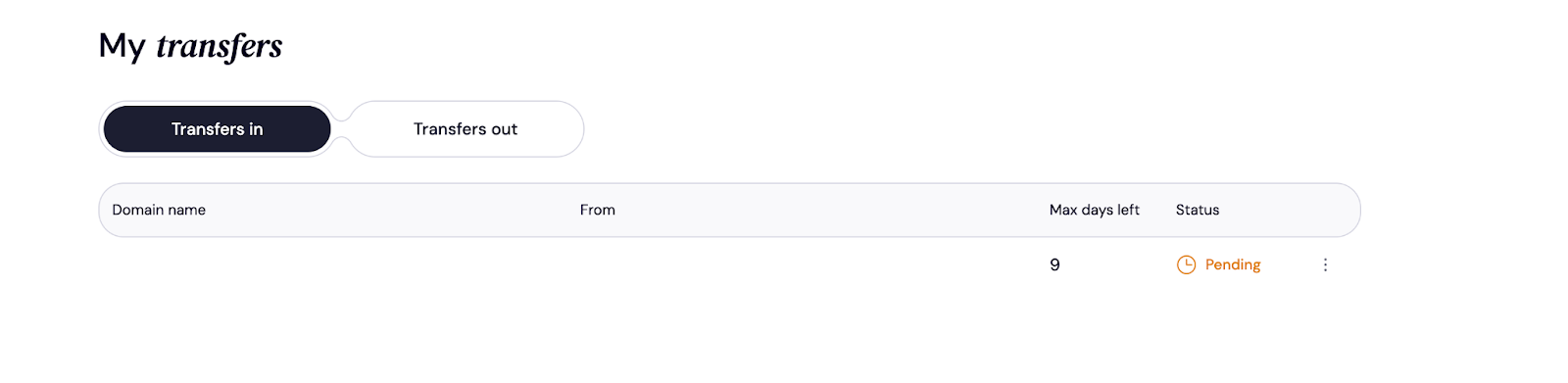
To accept the transfer, click on the three-dotted button next to ‘pending’ and then ‘Accept’.cdn.freshdesk.com/data/helpdesk/attachments/production/202058360987/original/vPeJeIRQEVqloWRXuaylZ_OVwgcrdANYuQ.png?1757062067" width="602" height="288" class="fr-fic fr-dii" data-attachment="[object Object]" style="box-sizing: border-box; border: 0px; vertical-align: bottom; max-width: 100%; position: relative; cursor: pointer; padding: 0px 1px; display: inline-block; float: none; margin-left: 5px; margin-right: 5px; color: rgb(0, 0, 0); font-style: normal; font-variant-ligatures: normal; font-variant-caps: normal; font-weight: 400; letter-spacing: normal; orphans: 2; text-align: left; text-indent: 0px; text-transform: none; widows: 2; word-spacing: 0px; -webkit-text-stroke-width: 0px; white-space: normal; text-decoration-thickness: initial; text-decoration-style: initial; text-decoration-color: initial; font-family: Lexend, sans-serif; font-size: 16px;" data-id="202058360987">This notification will appear on your screen, validating your domain transfer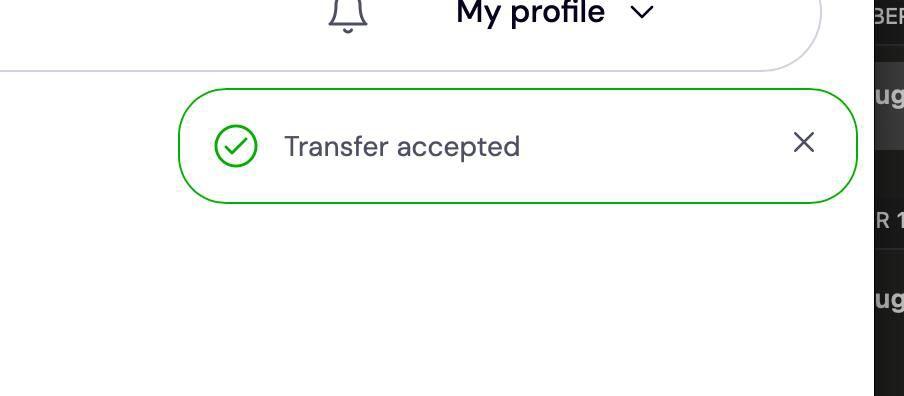
How To Transfer a Premium Domain Away From Trustname
We’re sad to see you go! If you have any complaints, kindly contact our customer support team, and we’ll resolve them for you. However, if you insist on transferring your premium domain from Trustname, follow the steps listed below
- Log in to your account
Log in to the Trustname Customer Portal using your credentials.
- Unlock the domain
Just like the preceding step, you’ll need to remove the domain transfer lock on your account. We place this lock to prevent unauthorized transfers and changes as a part of our security commitment. If your account is locked, follow these steps to remove it.
[Component][List][Number] Custom - Right on the dashboard, click ‘Domain >> Registered Domains’ to see a list of all your registered domain names.
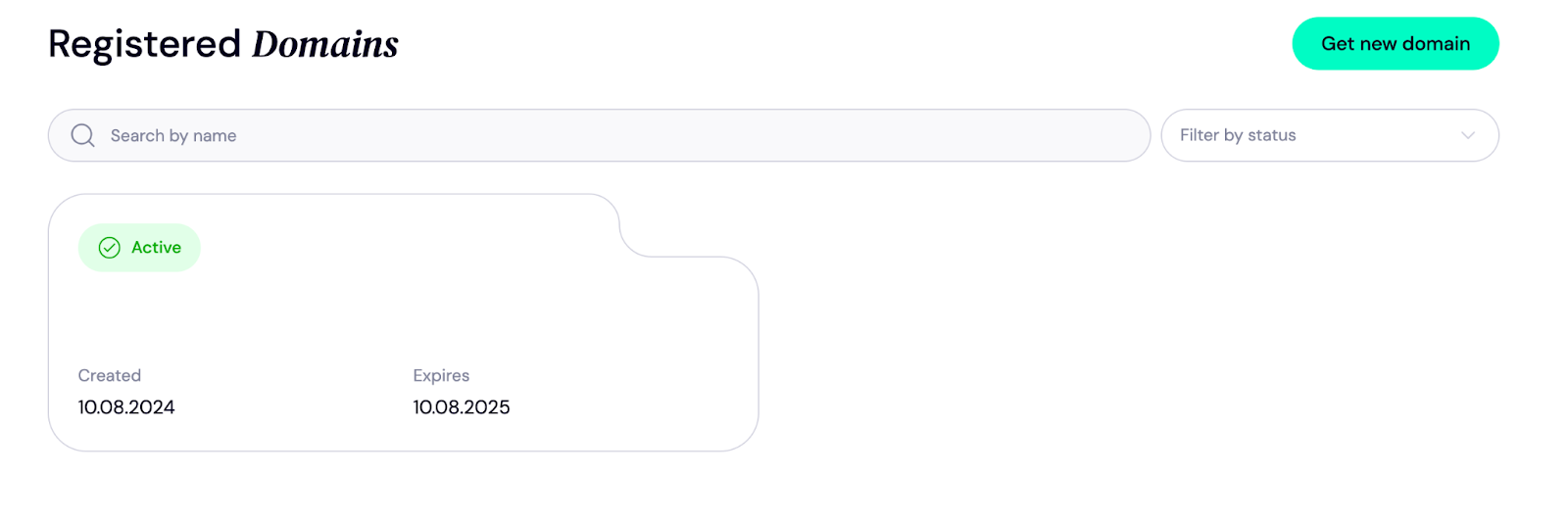
- Once you click on the Domain you wish to transfer, you’ll be redirected to another page. Here, navigate to the near-bottom of the page, which is the Additional Settings section. Click the ‘Unlock’button to unlock your domain.

- Right on the dashboard, click ‘Domain >> Registered Domains’ to see a list of all your registered domain names.
- Generate the EPP code
Next, obtain the EPP code from your Trustname customer portal to authorize the transfer to your new registrar.
- Verify all contact information
Lastly, verify that the contact information associated with your domain is accurate and up-to-date. Since your registrant email will be used to communicate all details concerning the transfer, it’s advisable to change it to a public email service, such as Gmail.
Your domain email will be inactive until the transfer is completed, and you don’t want to miss out on any vital information from Trustname or the receiving end.
To Do This
[Component][List][Number] Custom - Navigate to Domains >> Registered domains.
- Next, click on the domain you’re transferring. You’ll be redirected to a page containing all the domain details. Click on ‘Domain Contacts’ right below the fold.
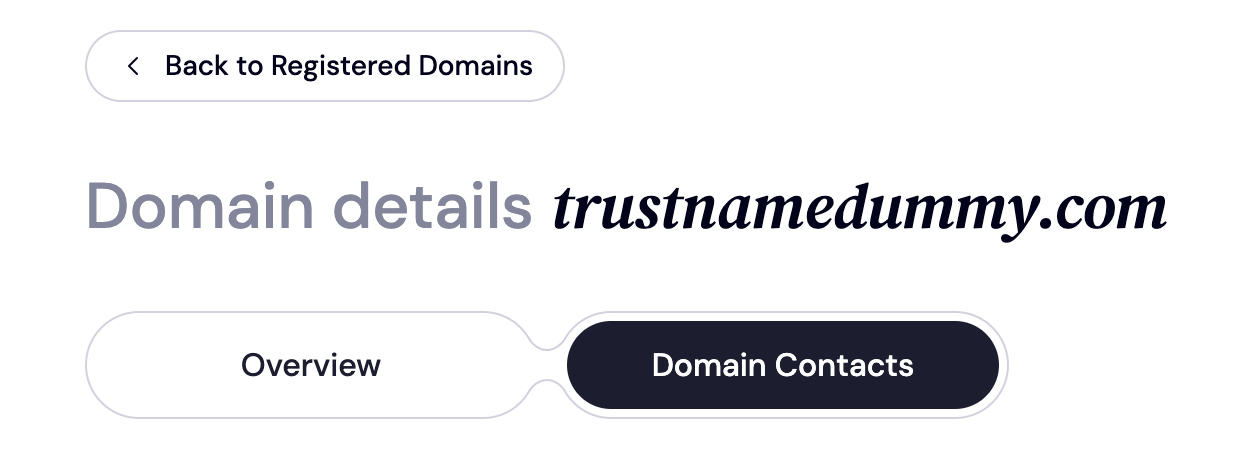
Here, you’ll see all the details about your domain. Click on the ‘More >> Change’ option next to the registrant section to update your domain accordingly.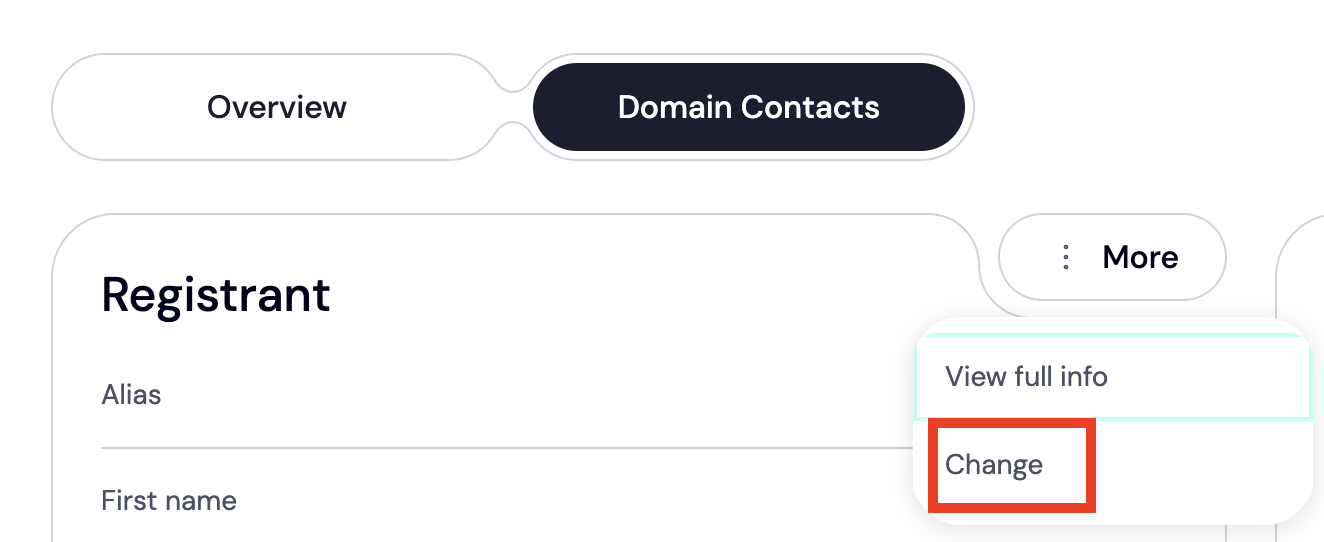
- Navigate to Domains >> Registered domains.
- Initiate a transfer
Now, your domain is ready for transfer. You’ll need to initiate a transfer from the receiving registrar; therefore, please contact their customer support for instructions on how to proceed. Essentially, it follows the same process outlined above.
According to ICANN regulations, your domain must have been registered with your current registrar for at least 60 days since the last registration date, transfer date, or change to the domain contact details before you can transfer it out.
Before initiating the transfer of your domain, ensure that it meets this condition.
Managing a Premium Domain On Trustname
Trustname provides a wide range of features out of the box for managing your premium domain name. Here’s a brief overview of these features
- Manage all your domains in one place
On your Trustname dashboard, you can update domain nameservers, edit WHOIS information, manage DNS records, and much more, all in one place. We provide an intuitive interface that enables all our users to manage their domains without requiring technical assistance. - Place domain locks on your domain
You can also turn domain locks on and off via the Trustname customer portal. This can either be a transferProhibited lock to prevent unauthorized transfer, deleteProhibited to protect your domain from accidental deletion, or both.
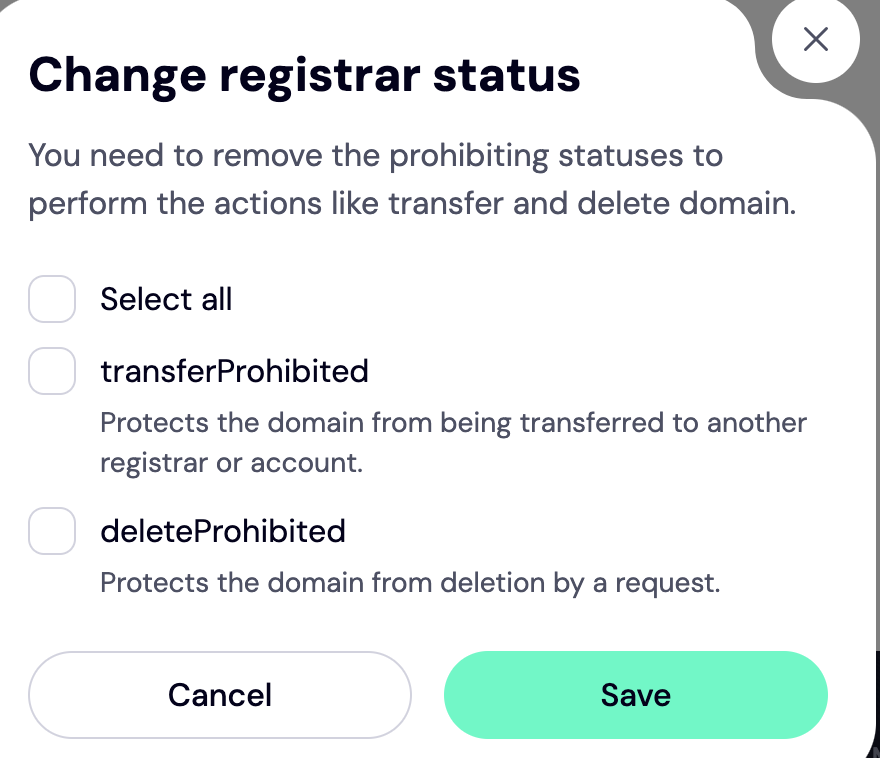
- Never miss out on expiry and renewal dates
Right on the dashboard, you’ll see the expiry date of your domain.
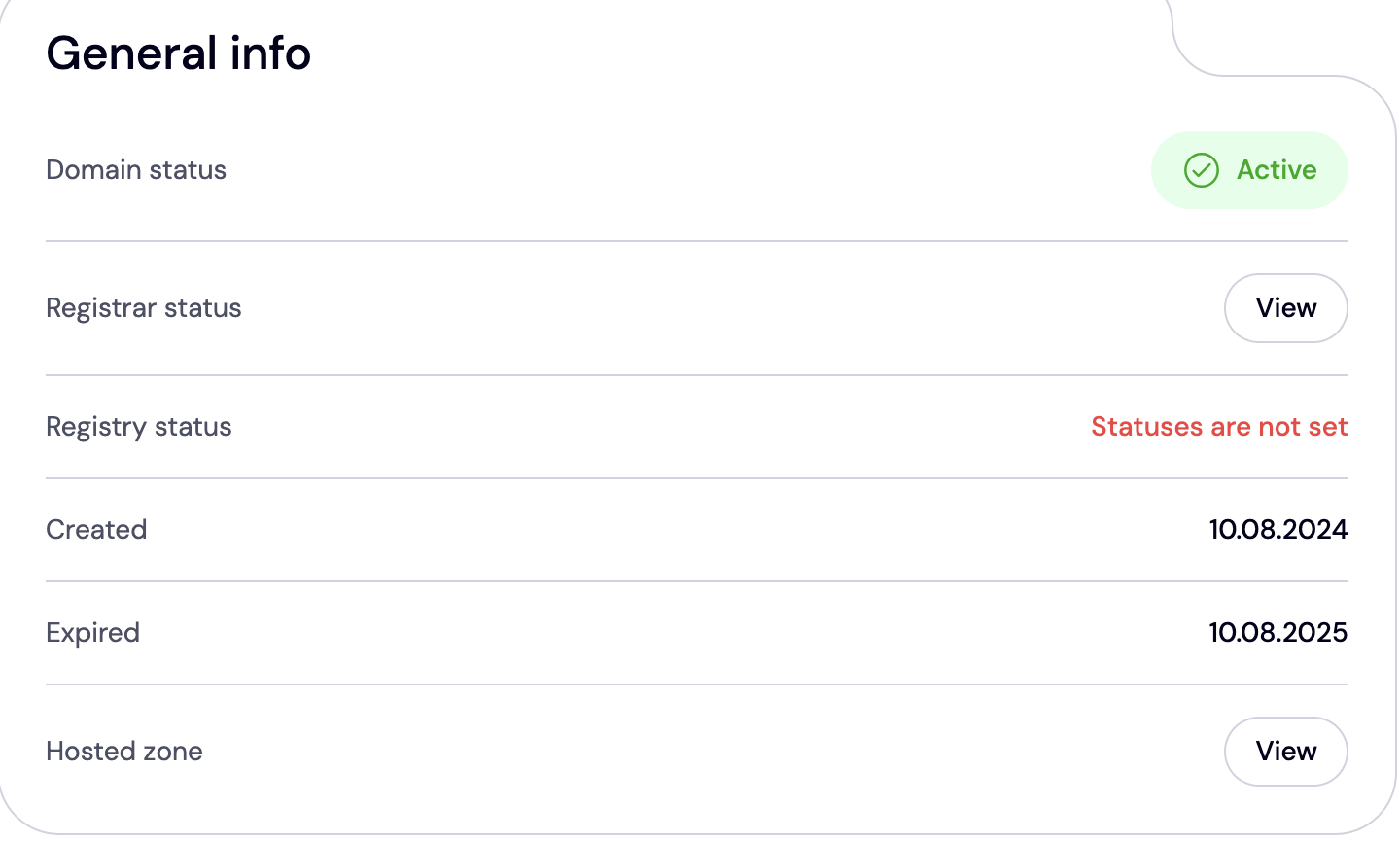
Also, you can enable auto-renewal to ensure your premium domain doesn’t expire accidentally and re-enter the domain marketplace.
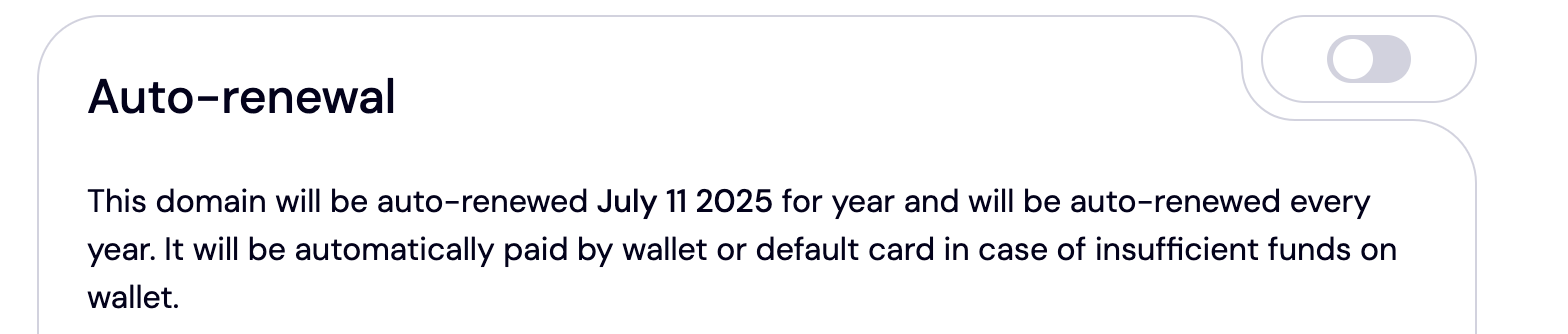
Read more – How to manage your domain settings and preferences.
FAQs
Premium domains are priced higher due to their brevity, relevance, and market demand. The registry also sets the price based on its perceived value.
The renewal price for all Trustname premium domains follows the regular renewal pricing structure. This is (way) lower than the initial registration cost.
Yes, you can transfer premium domains to or from Trustname. Check out the steps above to transfer your domain accordingly.
You can manage your premium domain after registration on the Trustname customer portal. Here, we provide everything you need for seamless domain management. Right on the dashboard, you can update DNS records, WHOIS information, and other domain settings.
You can check the current pricing for premium domains using the Trustname domain search feature. However, please note that the prices for premium domains are not fixed and are determined by the registry.

